Manually Add or Remove a Feature Key
Applies To: Locally-managed Fireboxes
You must add a feature key to a new device, and you must update the device feature key after you activate a service or upgrade option. The updated feature key enables the functionality on your device. To update the feature key manually, you can download the feature key from the WatchGuard website, and then paste it into your device configuration file.
To get the feature key for your device:
- Open a web browser and go to https://myproducts.watchguard.com/manage-products.
- Log in to your WatchGuard account.
- On the Manage Products page, in the Network Security section, click View Products.
- Select a friendly name to open details for that device or product.
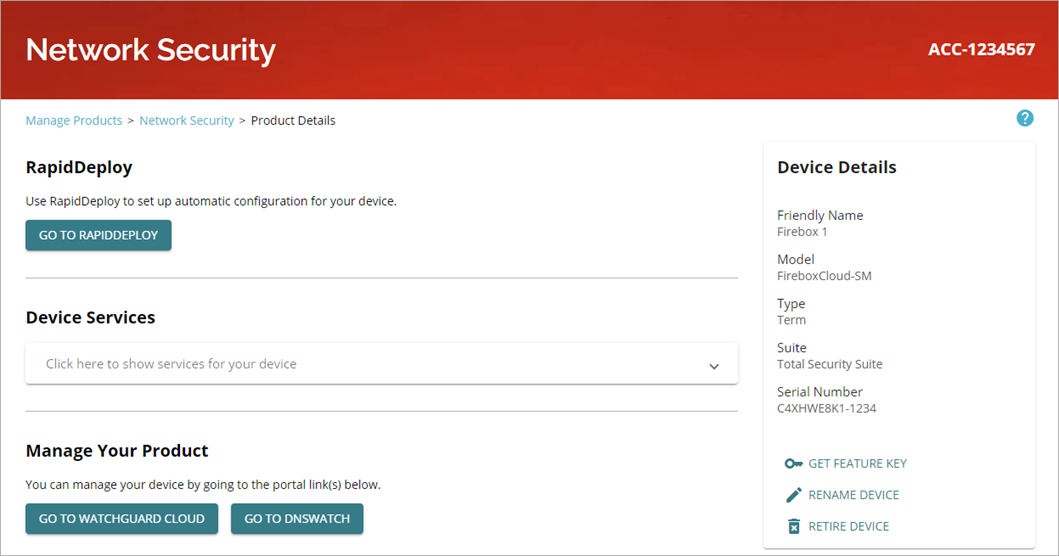
- Click Get Feature Key.
- Click Copy.
- Save the feature key to a local text file.
Manually Update the Feature Key
- Select System > Feature Key.
The Firebox Feature Key Summary page appears.
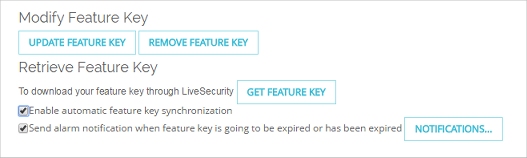
- Click Update Feature Key.
The Add Firebox Feature Key page appears.
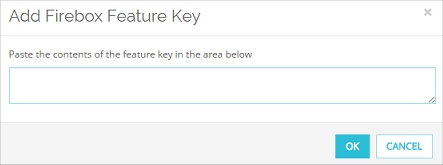
- Copy the text of the feature key from the local text file and paste it in the text box.
- Click OK.
The Feature Key page is updated with the new feature key information.
- Select Setup > Feature Keys.
The Firebox Feature Key dialog box appears.

- To remove the current feature key, click Remove.
All feature key information is removed. - Click Import.
The Import Firebox Feature Key dialog box appears.
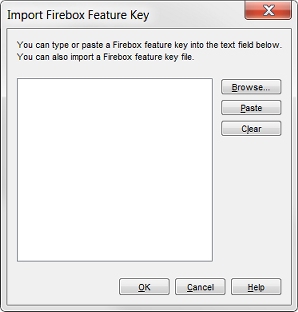
- Click Browse and find the feature key file.
Or, copy the text of the feature key file and click Paste to insert it in the text box. - Click OK.
The Import a Firebox Feature Key dialog box closes and the new feature key information appears in the Firebox Feature Key dialog box. - Click OK.
In some instances, new dialog boxes and menu commands to configure the feature appear in Policy Manager. - Save the Configuration File.
The feature key is not installed on the device until you save the configuration file to the device.
For detailed steps to update the feature keys for a FireCluster, go to About Feature Keys and FireCluster.
Remove the Feature Key
WARNING: If you remove the feature key from Fireware Web UI, some functionality is immediately disabled on the device. Without a feature key, the device allows only one connection to the external network.
- Select System > Feature Key.
The Firebox Feature Key page appears. - Click Remove Feature Key.
- Click Yes to confirm you want to remove the Feature Key.
The Feature key is removed. and the Welcome to the Feature Key Wizard page appears.
- Select Setup > Feature Keys.
The Firebox Feature Key dialog box appears. - Click Remove.
All feature key information is cleared from the dialog box. - Save the Configuration File.