Your Firebox collects log data and other system information that is helpful when you troubleshoot system problems with a WatchGuard Technical Support representative. You can download this information from your Firebox in a diagnostic log message file (support.tgz) that you can send to your Technical Support representative.
Diagnostic logging is enabled by default. If you disabled diagnostic logging, some important logs will not be available in the support.tgz file. For more information about how to enable diagnostic logging, go to Set the Diagnostic Log Level.
The Cyclops Blink Web Detector can scan any support.tgz file for indicators of Cyclops Blink infection. You do not have to enable diagnostic logging before you upload your support.tgz file.
To download the diagnostic log file:
- Start Firebox System Manager.
- Select the Status Report tab.
- Click Support.
The Support Files dialog box appears. Firebox System Manager gets the log data and system information from the Firebox.
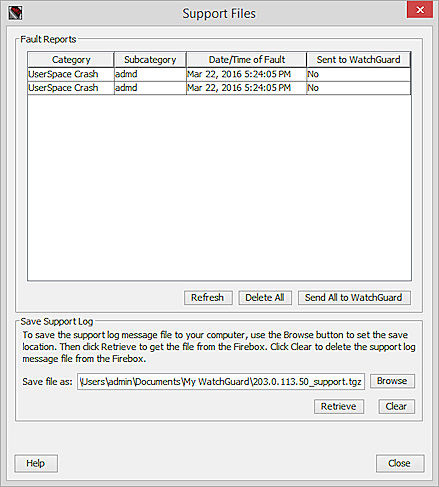
- To select the location to save the diagnostic log files, click Browse.
Support log files are saved in tarzipped (*.tgz) format. - Click Retrieve.
The support.tgz file is saved to the specified location. - Send the support.tgz file to your WatchGuard Technical Support representative for review.
- If you changed the diagnostic log level, set the level to the default level of Error.
Your Technical Support representative might also suggest you send any Fault Reports on your Firebox to WatchGuard for review. For more information about Fault Reports and how to send them, go to Manage Fault Reports.
Delete the Diagnostic Log Message File
After you have downloaded the diagnostic log message file, you can delete the file from your Firebox. If there are Fault Reports on your Firebox, the Fault Reports are deleted at the same time.
- In the Save Support Log section, click Clear.
The Clear Logs dialog box appears. - Click Yes.
The diagnostic log message file and Fault Reports are removed from your Firebox.
Traffic and Performance Statistics (Status Report)
Monitor your Firebox with Firebox System Manager (FSM)