
Related Topics
Configure Log Servers for the Report Server
When you configure the settings for your Report Server, you can select to retrieve log message data from one or more Log Servers to include in your reports. You can add or remove a Log Server, or change the passphrase for a Log Server in the list. The passphrase that you specify for the Log Server is the Administrator passphrase, not the Log Server encryption key. This is the same passphrase you use to log in to WatchGuard Server Center to manage your WatchGuard servers.
For more information about WatchGuard passphrases, see About WatchGuard Passphrases and Keys.
Add a Log Server
From the WatchGuard Server Center Report Server page:
- Select the Server Settings tab.
- In the Log Server Settings section, click Add.
The Add Log Server dialog box appears.
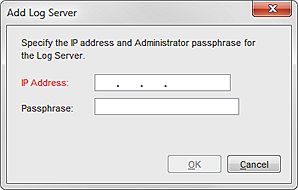
- Type the IP Address for the Log Server.
- Type the Passphrase for the Log Server.
This is the Administrator passphrase for your Log Server. - Click OK.
Remove a Log Server
From the WatchGuard Server Center Report Server page:
- Select the Server Settings tab.
- In the Log Server Settings list, select the Log Server to delete.
- Click Remove.
The Log Server is removed from the list.
Edit the Log Server Passphrase
If you change the administrator passphrase for your Log Server, you must update the passphrase that the Report Server uses when it contacts the Log Server to get log message data.
From the WatchGuard Server Center Report Server page:
- Select the Server Settings tab.
- In the Log Server Settings list, select a Log Server.
- Click Edit.
The Edit Log Server dialog box appears.

- In the New Passphrase and Confirm New Passphrase text boxes, type the new passphrase for the Log Server.
This is the Administrator passphrase for your Log Server. - Click OK.
The Log Server passphrase is updated.